Frequently asked questions
Q. What is FlixFling?
FlixFling is the flexible, intuitive way to watch film and television shows on any device. FlixFling’s deep content library offers hit films for casual movie fans all the way to challenging, hard to find gems film aficionados demand. Sign up for monthly streaming or On Demand – it's that simple.
Q. How does our interface work?
Here are some instructions of how FlixFling interface works and how to search for subscription or premium movies.
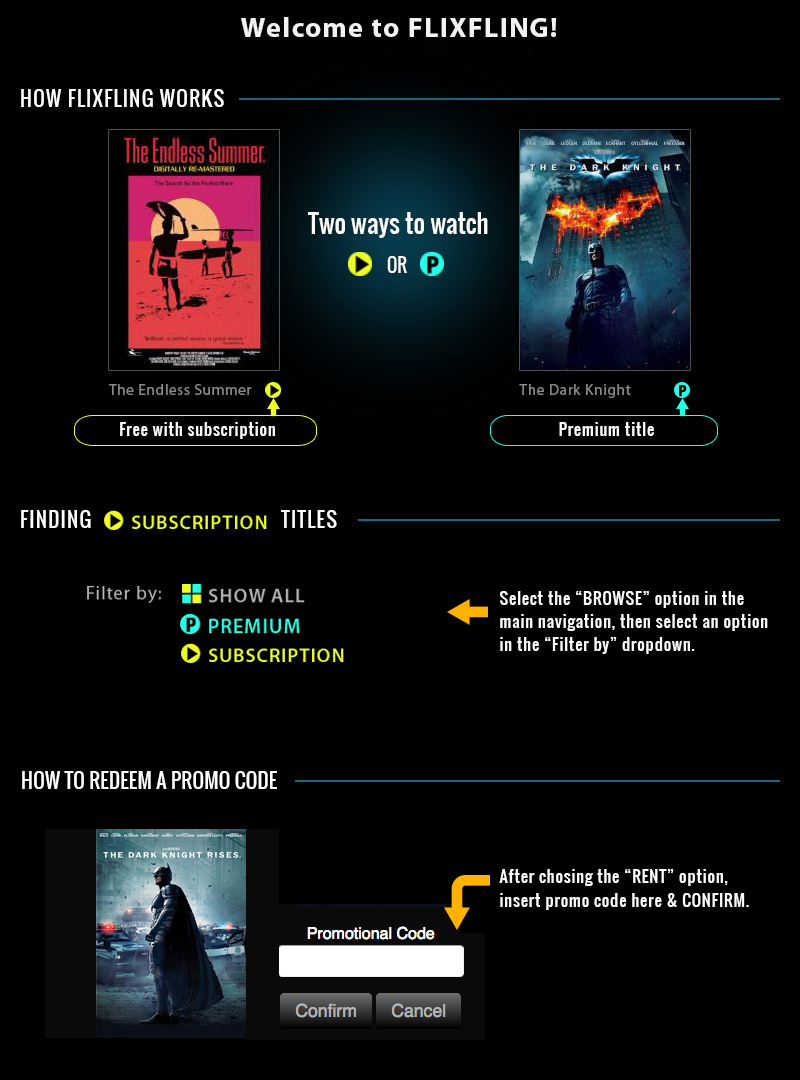
Q: How much does FlixFling cost and what's included?
Watch thousands of online streaming movies as part of our $7.99 monthly subscription package for the FlixFling Channel. These movies range from indie darlings, classics, hard to find gems across every genre. They are the movies that are marked with yellow circle play buttons. We also have smaller channels that have specially curated content at various price points. On FlixFling we also have new releases and special titles that are available for rent only. These are marked with a P and are not included in any subscription. If you don't have a subscription to any channels on FlixFling, you still have access to rent or buy any of our movies on a Pay-As-You-Go-Basis with free On-Demand membership. We get new content on a weekly basis, including old and new titles for rent. If you see a movie you want to watch, you can still do so with no monthly fee or subscription. You can still rent movies or shows individually with a free On-Demand account but you are missing out on extras you get with a subscription.
Q: What if I’m experiencing technical difficulties unsubscribing?
Please contact our customer service department via this form: https://www.flixfling.com/contact.
Q: What is the FlixFling Subscription?
The FlixFling subscription channel offers thousands of streaming movies and television shows for the low fee of $7.99 per month. FlixFling subscribers are also able to rent and purchase titles outside of this channel. The titles that are included in the FlixFling Channel are those marked with a yellow circle in the lower right hand corner of the movie’s image. They can also be easily located by visiting the Channels menu and selecting the FlixFling Channel, or by browsing through the “Subscriber Picks” section of our home page. To watch titles in your subscription, click on your movie, and click “Watch now”.
Q: What is Premium content?
Premium content is classified as titles available exclusively for On Demand rental or purchase. These titles are not available to be watched as part of a subscription and require additional payment to view. They are indicated with a light blue circle and the letter "P" at the right hand lower corner of the title picture. Prices range from .99 to 7.99 for premium rentals.
Q: How do I cancel my subscription?
Login into your account (“My Account”) and select “Unsubscribe” from the channel you are no longer interested in accessing (“My Subscriptions”). Then select “Confirm” to successfully unsubscribe.
Q: What is MyFlix digital locker?
MyFlix digital locker is a complimentary service that stores all your digital purchases and current rentals. It may be accessed via any device FlixFling currently supports, including televisions, mobile devices (phones and tablets), and streaming set top boxes. Movie purchases are available on line only. They are not currently available for download.
Q: What is a Premium channel?
Premium channels consist of a collection of titles typically grouped by genre, studio, or distributor. Though some may contain movies that overlap, channels exist independently of one another. For example, a user can be subscribed to both DOX, our documentary channel, and Watch It Scream, a horror movie channel, at the same time. Premium channels range in price from $2.99 to $7.99 depending on the amount and type of content in the channel. To browse the movies available in a specific channel, select the “Channels” icon, then “View Details” under the channel you’d like to look at. Choose the blue “Subscribe” button to subscribe.
Q: Will my digital purchases ever expire?
Purchases never expire and are accessible via FlixFling’s MyFlix digital locker.
Q: How long can I watch a rental title?
Titles are accessible for 48 hours after a successful rental transaction has occurred.
Q. Do I need to sign up for a subscription?
A subscription is not necessary to rent or purchase content via FlixFling. However, users must create an account to begin renting and purchasing On Demand titles.
Q: How do I connect my account with my Vizio or Samsung TV?
On your TV download the FlixFling app from the store and sign in. It is easiest to sign up for a FlixFling account on a computer, then go to the app on your tv. Once you have signed in, it will display a code on your tv screen. You must go to FlixFling.com on a computer, tablet, or phone in a web browser. In the URL bar at the top of your web browser type in https://www.flixfling.com (DO NOT USE GOOGLE SEARCH - you must enter the address directly) Sign into your FlixFling account. Then in the same URL bar at the top of your web browser type in the address that your tv will tell you to go to Eg: https://www.flixfling.com/tv/vizio, or https://www.flixfling.com/tv/samsung, https://www.flixfling.com/tv/tivo A screen will appear that says "Please enter your TV verification code." Enter the code in the box and hit submit. When you have successfully entered the code, your tv screen will change and you can begin using FlixFling in the app. If you have tried this and it is not working, it may be that the Roku or Vizio device you are using is no longer able to support the FlixFling app. Please try to access FlixFling on a newer version of Roku or Vizio or try a different device. FlixFling is accessible across a variety of devices.
Q. How do I sign up for a 7 day free trial?
If you do not yet have a FlixFling account: Use a web browser on a computer, phone or tablet to go to www.flixfling.com. Select the yellow button that says "Try it Free" After reading the FlixFling Terms and Conditions & Privacy Policy, sign Up for an account with a valid email address and create a password. You can also use your facebook account to sign up. If you do this, your user name will be the email address that is listed as your original facebook email. Then click the blue "Start My 7 -Day Free Trial!" Select “Credit Card” to save a valid credit card or link your PayPal account. After the first week of your subscription your will be charged $7.99/month until cancelled. If you already have an active, On Demand account with FlixFling and want to upgrade it to a 7 day free trial Click the blue button "7 Day Free Trial" Follow the above directions. We hope you love our curated collection as much as we do. Please tell your friends!
Q. If I cancel my subscription before my next charge date, can I still watch subscription content?
No. Cancellation is effective immediately and you will lose access to subscription content at that time.
Q. What is FlixFling’s refund policy?
Any charges and fees paid for content are nonrefundable. If you experience a technical error, or have questions about this policy, please contact support at info@flixfling.com.
Q. How do I enter my payment information?
During the sign up process, you can use your credit card or paypal account to sign up in the pop-up screen. If you have signed up initially for a free On Demand account, you can add your payment information by going to My Account. Currently, the first option on the left is for using your credit card for transactions, click the tab on the right to use your PayPal account.
Q. Why isn’t my credit card payment information saving in my account?
If you’re having trouble saving your payment, one or more of the following things could be wrong: Your using an international card -we require a credit or debit card issued by a U.S. based bank or financial institution. If you’re getting an error when entering your billing zip code, it’s possible that it doesn’t match what your financial institution has on file. You can confirm the correct billing ZIP code on your monthly bank statements. You’ve entered the incorrect expiration date. Please double check that the expiration date matches what’s on the back of your card and that it hasn’t expired. There isn’t at least $1 on the card. To enter a card as a payment method, you must have at least $1 for us to process an authorization hold. This hold is just to confirm the billing information with your bank and is typically reversed by the next day. There is a billing hold on the card. Did you report your card lost, stolen, or stop transactions on it? Contact your bank or card issuer to see if this is the case.
Q. Why do I see a $1 charge on my credit card when I saved it to my account as a payment method?
To enter a card as a payment method, you must have at least $1 for us to process an authorization hold. This hold is just to confirm the billing information with your bank and is typically reversed by the next day.
Q. How do I use my mobile device to watch FlixFling on my TV?
Before you can set up FlixFling on your Chromecast, you must first install and set up the Google Home app on your mobile device following the steps below: Plug in the Chromecast. Download the Google Home app. Connect your mobile device/tablet to the same Wi-Fi network that you intend to use to set up your Chromecast device. Open the Google Home app and set up the Chromecast as a new device. For information or assistance on the following steps, see support.google.com/chromecast. Once you've set up the Chromecast on the Google Home app, follow the steps below to set up FlixFling: Launch the FlixFling app on your Android or IOS device. Once you’re signed in, select the Cast icon from the upper or lower right side of the screen. Select your Chromecast from the list of available devices to launch the FlixFling app on your TV. Select a TV show or movie to watch and press Play. Your device is now connected to your FlixFling account. Happy Streaming!
Q. How do I use my computer to watch FlixFling on my TV?
If you have a Chromecast device connected to your TV or your TV has Chromecast built-in, you can use the Chrome browser on your computer to cast FlixFling to your TV using the steps below: On your computer, open the Chrome browser (version 72 or higher). 1. Sign In to FlixFling.com. 2. Select the More icon in the upper or lower right corner of the browser. 3. Select the Cast icon from the upper or lower right side of the screen. 4. Select your computer from the list of available devices to cast FlixFling to your TV. 5. Select a TV show or movie to watch and press Play. You can control the playback from your computer. *Your computer and Chromecast must be using the same Wi-Fi network. You also can use a standard HDMI cable to hook up from your computer to your tv to view FlixFling.
Q. I signed up for the FlixFling, CultFlix, or CineFest channels on my Comcast / Xfinity cable. How do I manage my subscription?
Starting in May 2020, FlixFling has curated special content on Comcast's X1 and Flex Boxes! These are special add on channels available to Comcast customers and your subscription to these channels is through your regular Comcast bill. It is a different account than having a subscription with us on the FlixFling website or app which you may have created with us using your email address. You have added it as a channel as part of your cable package. FlixFling customer service cannot assist you with your cable bill but we have the directions for you here To manage your Comcast account you have several options: 1. Go on your TV using your remote to the FlixFling channel and click Manage My Subscription. You can find the channel using the microphone and saying "FlixFling" or using the search feature. 2. You can press the XFINITY button and go to your Comcast account by scrolling all the way over the right to the gear button and select that. Scroll down two spots to Apps and Subscriptions. Click on that, it will take a moment to load. You will be able to see your next charge date and manage your subscription here. 3. You can log into your account at xfinity.com and review your bill. The section to manage your channel subscriptions after signing in can be found at: https://customer.xfinity.com/#/services/tv and select Add / manage premium channels. or directly at https://www.xfinity.com/buy/video-channels 4. Contact Comcast Customer service on https://www.xfinity.com/support/contact-us or call the Customer Service number on your bill.
Q: How do I set a Parental Control PIN
To ensure you are experiencing FlixFling to the fullest, you must fill out your information in My Account and set your Parental Controls. This should be able to be accessed within the app on the tv but it may be easier to go to the website on a computer or phone. When you are on the website on the homepage and you are signed in, on the upper right hand corner click on My Account. Or you can go directly to this link: https://www.flixfling.com/myaccount This section of the website is where you can edit your personal information as well as set your Parental Controls. The Parental Controls are very important to be set because FlixFling automatically defaults to a TV-14 setting therefore blocking several titles. Create a 4 digit pin and set your Parental Controls to MA in order to view the entire FlixFling catalogue. If you have children using the service, please keep this in mind when setting your Parental Controls. Just scroll down under the My Account page and, under your name and address - Put in the boxes a 4 digit PIN and then hit authenticate.